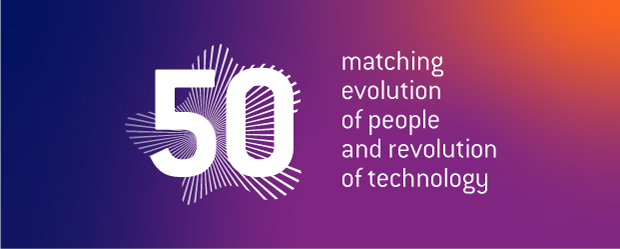New Features
Image-element shows hover effect
Whenever you add an action to an element, such as a link, it is always advisable to give some sort of visual feedback.
Images did not have this option until now. When you add a link to an image, it creates a mouseover effect. Also, images will from now on automatically be set to 'click-to-enlarge', which comes with it's own visual feedback in the form of a mouseover with bracket-indicators and a slight scaling.
"But what if I don't like this effect?"
Well, although it is not advised to remove a visual feedback, we still added the option to do so. Just open the image-element and adjust your settings accordingly.
Try it yourself!
The image below will adapt itself to the options you select. Have you tried all combinations?
Of course, you would normally include an image link in the Link field under the General-tab, but we've made it into a checkbox for this demo.
Organisation overviews
A much requested feature: presenting an overview of (sub-)organisations and its staff.
Please note that this is somewhat of a beta version to 'test the waters', so to speak. For now, the following overview is possible; to present the information in a different way or with additional data, please contact your local content manager so all (future) improvements can be collected.
On the right you'll see the first 3 results of our query for the Communications department of the faculty of Industrial Design.
Additional styling for caroussel
A nice way to display additional images on your pag, is through a caroussel-element. However, it's initial styling had a few downsides regarding it's use of titles.
Therefor, we added an additional styling form, which focusses more on the images and less on the slide-titles.
On the right you'll see both versions, the top one being the original styling, the bottom the additional styling.
Also, please note that on mobile devices and or smaller screens, both layouts are similar, a.k.a. the dotted styling.
New layout
Default layout
Default layout
Copy/paste individual headerslides
Ever spotted a single slide in some site's header and thought: " I'd like to use this one as well" ?
It proved to be quite extensive to get the desired result, especially when the image used also contained a custom image crop or focal point.
Unfortunately, there wasn't an easy way of fixing this, but we did manage to find a loophole.
So, in order to copy an existing slide, browse the page in list-mode, scroll down to the "header slides" and copy the desired slide ( this is per language). Then go to your own site (again in list-mode) and paste the slide on the page.
Now, up to now, you will not see the copied slide on your page yet!
In order to add your copied slide to the header-slide element, you need to open the slide (again, list-mode) and select your header slider in the "parent header slider" dropdown-box.
Enter list mode
Locate your slide
Edit the parent slider field
PageDate overview
A new 'slim' and 'lean' dynamic content overview template! A variation of an older single line template, this template features the title display and publish or event dates; both versions are on display on the right.
News
Events
Table style presets
In our previous release, we added copy/pasting tables from Microsoft Word.
With this release, we've also added a few pre-styled tables, so you don't need to create the table in Word per se.
Variations consist of several blue, grey and transparent cells, to be combined with styled header cells, f.e. the tables on the right.
Please note, that you have to remove a table style before you can change it into another one!
| Blue table | with header cells on top |
|---|---|
| and alternating grey cells | on the different rows |
| for the necessary differentiation |
| Blue table | and alternating grey cells | on the different columns |
|---|---|---|
| with header cells on the left | for the necessary differentiation |