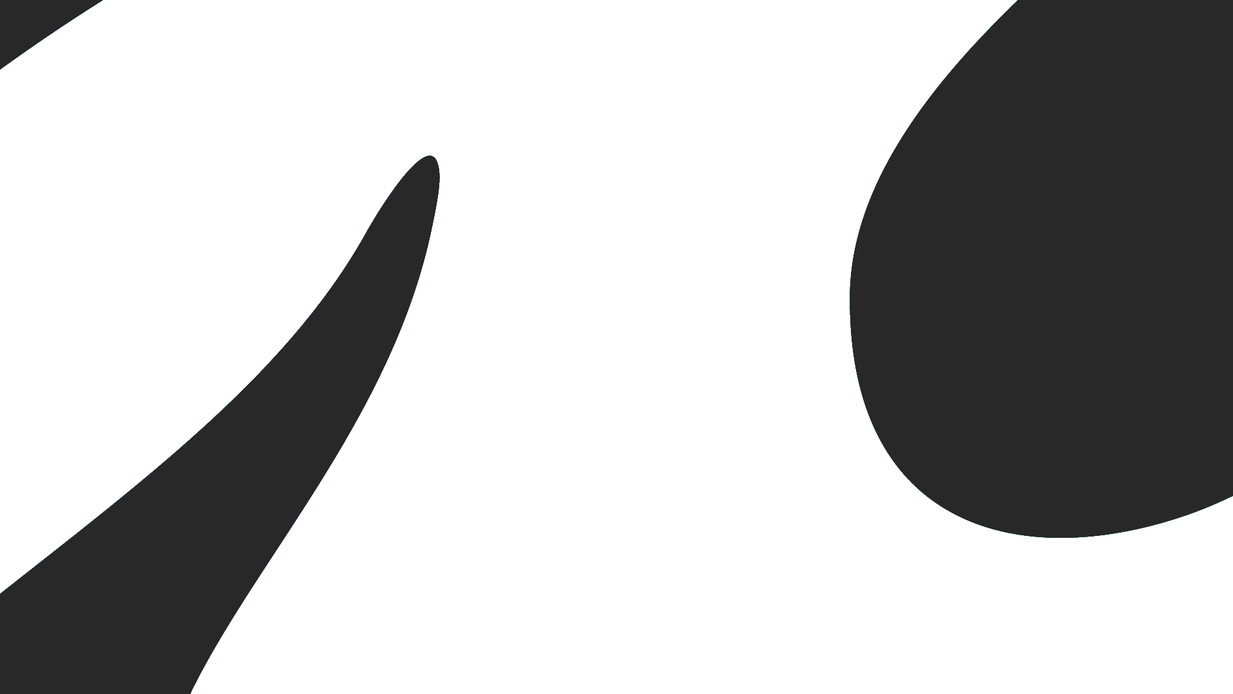Educational Resource Lists (ERLs)
Educational Resource Lists tool (Talis Aspire) enables academic institutions to manage and provide access to course materials. Teachers can easily create and manage resource lists for their courses by searching for and adding resources to the lists. These resources can include books, articles, multimedia, web pages, and more, from a variety of sources. The lists can be organized and published by week or topic, with notes and annotations for each resource. Students can access the lists via BrightSpace, view resources, check availability, and collaborate with peers. This tool generates usage reports, integrates with library systems, and monitors copyright compliance. Support is available from the TU Delft Library.
Getting started
Automated Bookmarking
Before creating or editing your lists, ensure that you are familiar with the different methods for creating automated bookmarks, such as using a bookmarking browser extension, utilizing lookup features (ISBN/DOI/LCN), quick adding from our library catalogue, or import citations via RIS files.
List Creation and Editing
Creating a new list is a straightforward process that can be easily customized to suit your needs and the goals of your course. With adaptable structuring features to add sections, paragraphs, and resources, and to edit or move items as required to publish lists or parts of it through BrightSpace.
Additionally, you can view the list as a student, add notes for students or library support, request purchases, access usage statistics, and perform rollovers to a new academic year.
Library Support: Review Lists and Acquire Literature
To produce a high-quality list, the library can either create lists for you or help by reviewing your lists. Once reviewed, the library can collaborate with you to obtain the required or recommended literature and make it available to your students, considering availability, price, and the number of students.
Accessing and Publishing your Lists in Brightspace
We have created an information guide with easy steps to help you access and make your lists or parts of it available to students in Brightspace. For detailed instructions, please check the PDF guide.